When I look back at my own output over the last four years – four books, 190 articles, nearly 1,000 blog entries, 300 podcasts, more than 50 webcasts and a busy speaking/training schedule – I marvel at the role that cheap and free technology has played in making me more productive.
A lot of our productivity used to be robbed by little things: finding stuff, organizing it and getting it into a useful form. Thanks to new tools, much of that is now automated.
I constantly experiment with new software, and over the years I’ve come to rely upon a handful of stalwarts that I use every day. Over the next couple of issues, I’ll run down the list and tell you why I value these tools. I also hope you’ll share your favorites as comments so we can all become more productive. All of these run on Windows (I had a Mac for a couple of years but just couldn’t make the mental shift) and most are free. None cost more than $50.
The Desktop Basics
 Dragon NaturallySpeaking – I’ve praised this speech recognition program so frequently that it deserves a place in the Gillin Hall of Fame by now. Simply stated, I write at least twice as much with Dragon as without it. I also believe Dragon has made me a better writer by enabling my work to have a more conversational tone. The retail price is $200, but you can find perfectly good older versions for as little as $30 online. Even at the higher price, it’s a good value.
Dragon NaturallySpeaking – I’ve praised this speech recognition program so frequently that it deserves a place in the Gillin Hall of Fame by now. Simply stated, I write at least twice as much with Dragon as without it. I also believe Dragon has made me a better writer by enabling my work to have a more conversational tone. The retail price is $200, but you can find perfectly good older versions for as little as $30 online. Even at the higher price, it’s a good value.
Google Office – Despite Gmail’s erratic performance, the flexibility of web-based mail can’t be beat. I can access and search my entire mail archive from any computer or from my Android phone. Google continually innovates on this platform. One of my favorite new features is the ability to create a Google document directly from an e-mail. The keyboard shortcuts save a load of time. I just wish they’d create one that’s analogous to Word’s <Ctrl-K>.
For collaboration, Google Docs is a godsend. My last two books have been written with co-authors, and Docs enabled us to share and edit each other’s work without the nightmare of version control. Feature-wise, the apps don’t hold a candle to Microsoft Office, but the collaborative convenience is often worth the trade-off. Microsoft’s Office Web Apps are supposed to integrate better with Office, but I haven’t put them through their paces yet.
 Tungle – This scheduling application, which debuted at South by Southwest early this year, makes it easy for people to suggest meeting times and book appointments without an endless game of e-mail volleyball. You can click a link in my signature line and book a meeting at your convenience. Integrates well with popular calendars.
Tungle – This scheduling application, which debuted at South by Southwest early this year, makes it easy for people to suggest meeting times and book appointments without an endless game of e-mail volleyball. You can click a link in my signature line and book a meeting at your convenience. Integrates well with popular calendars.
Notepad++ – I wrote about this little open source beauty back in August. Notepad++ is a text editor for programmers, and it is blisteringly fast at crunching through large volumes of text. Our WYSIWYG world plays havoc with Web content management systems, which choke on each other’s formatting commands. I can dump HTML code into Notepad ++ and clean it up with a few quick search-and-replace operations. When I was slammed by a WordPress virus earlier this year, I used Notepad++ to purge hundreds of files of rogue code in a few seconds.
AVG Free – I’ve tried a lot of antimalware utilities, but I keep coming back to this unobtrusive yet effective security suite. I haven’t had a problem with computer security in three years (other than on my websites, which are a completely different story), and that’s what counts.
7-Zip – When PKWare began charging for WinZip a few years ago, I switched to this open source file compression utility. It supports most of the popular formats as well as its own hi density algorithm. The 256-bit encryption is a plus when you want to keep your work from prying eyes.
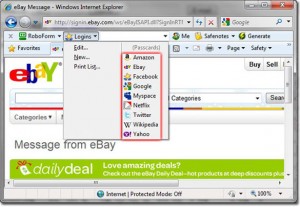 Roboform – I paid the $30 for this password manager several years ago, so I haven’t experimented with the crop of new entrants. These tools store your passwords, personal contact information and bank/credit card data in one place, making it easy to log into websites and to fill out online registration forms. Here’s a link to some alternatives, including open source tools.
Roboform – I paid the $30 for this password manager several years ago, so I haven’t experimented with the crop of new entrants. These tools store your passwords, personal contact information and bank/credit card data in one place, making it easy to log into websites and to fill out online registration forms. Here’s a link to some alternatives, including open source tools.
PDF-XChange Lite – I’m forgetful, so I like to highlight and annotate documents when they’re in front of me. Adobe’s $200 Acrobat X is overkill for my needs. PDF-XChange Lite makes it easy to mark up PDFs so I can remember later why I kept them.
FileZilla – When you run a lot of websites (I tend five actively) you need to be This is an open source FTP program that is fast and easy to use. I transfer a lot of large audio and video files, and FileZilla handles the task smoothly in the background.
Next issue, I’ll look at some essential multimedia tools as well as Web-based utilities. Let me also put in a plug for my podcast partner David Strom, who is a much savvier technologist than I, and whose reviews and recommendations are a goldmine of wisdom.

Tungle and FileZilla are critical! Thanks for sharing!
Paul this is great information, thanks for sharing! Enjoyed your presentation at Inbound Summit. Looking forward to the new book.
Sorry we didn’t get a chance to talk that day.
Thanks for the recommendations; I’ve now got the pdf lite, notepad++ and 7Zip. I’m sure I’ll find them all useful.
I’ve not used Google Docs much, but am finding it useful and will probably utilise it more. I never managed to get to grips with FlieZilla, but I think that’s because I am hooked on the interface of Smart FTP. I think it was originally free, but then changed to paid, but I decided to keep it.
I’ve got the Dragon software, but am still learning to write while speaking. I’m not having as much success as I’d like, but maybe I’m just not practicing enough. I need to master the technique though, as typing for long periods of time is becoming difficult.
How long did it take you to get used to Dragon? Have you got any tips that might help me get on with it?
Roboform is an absolute must! I would be lost without it, and was so pleased when I could buy a second license for my netbook for only $9.95
One application I use regularly is Vice Versa Pro for backing up my files. When I was going a lot of digital graphic work it was great for saving all the new work I’d done, without also saving again the old work. I use it at least once a week, more often if I’ve done a lot of work I would hate to lose.
Looking forward to the next instalment so I can pick up some more great tools!